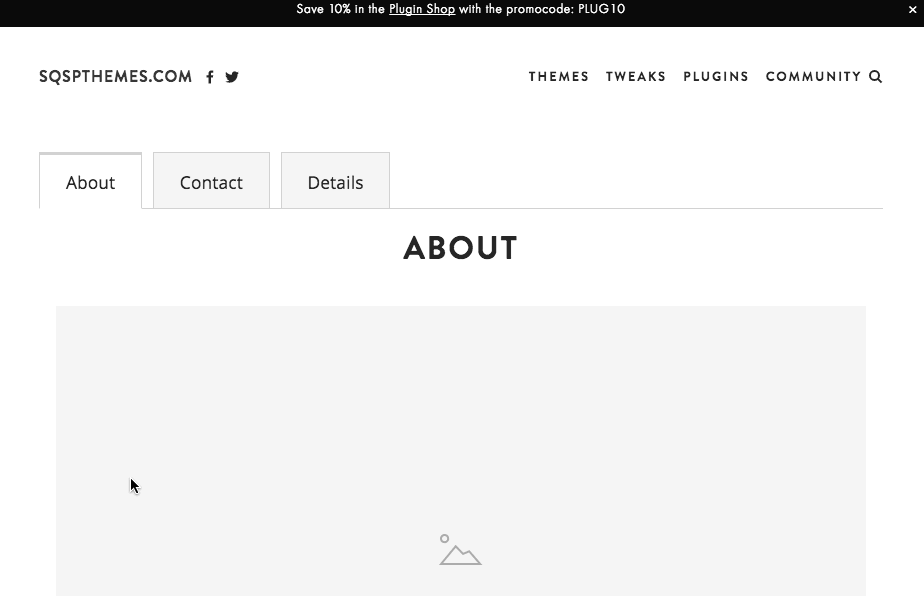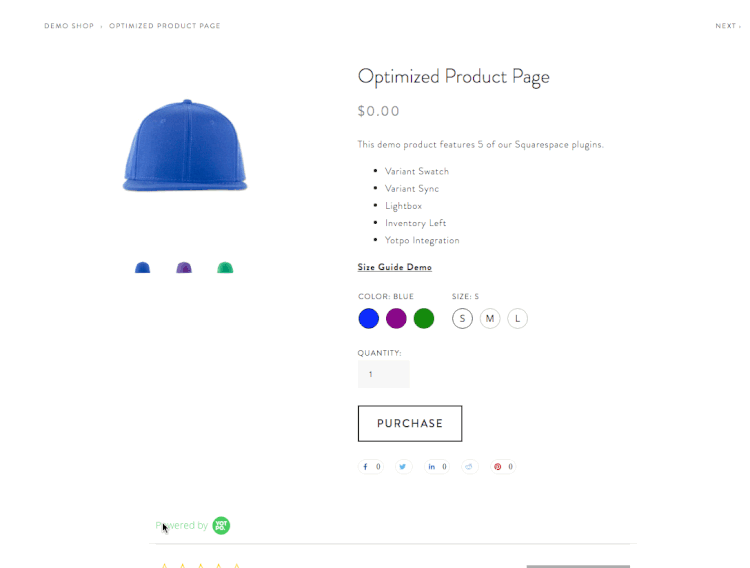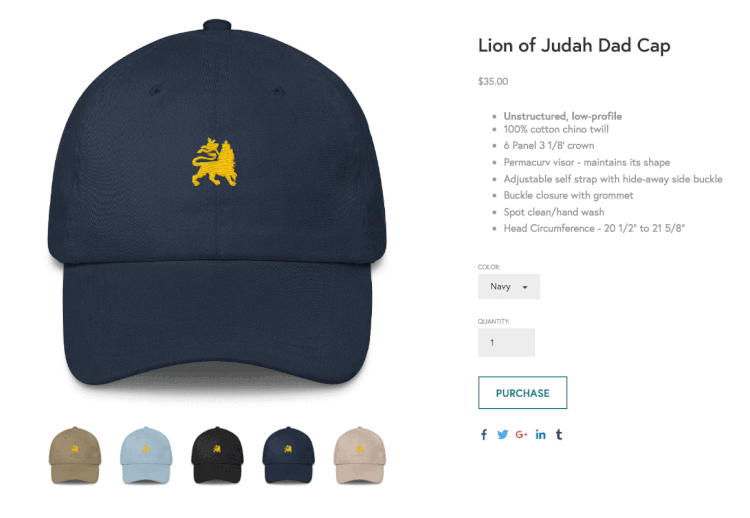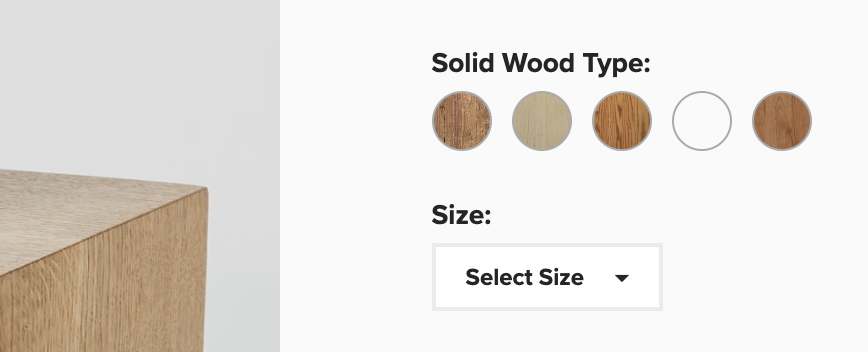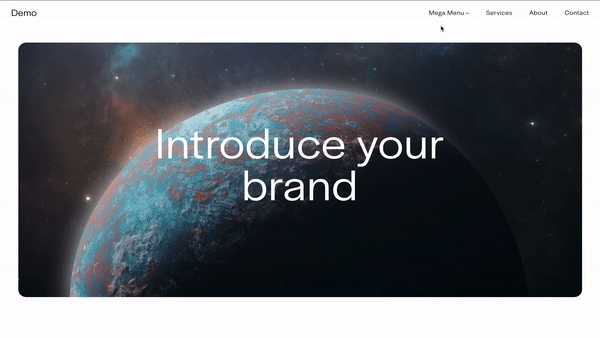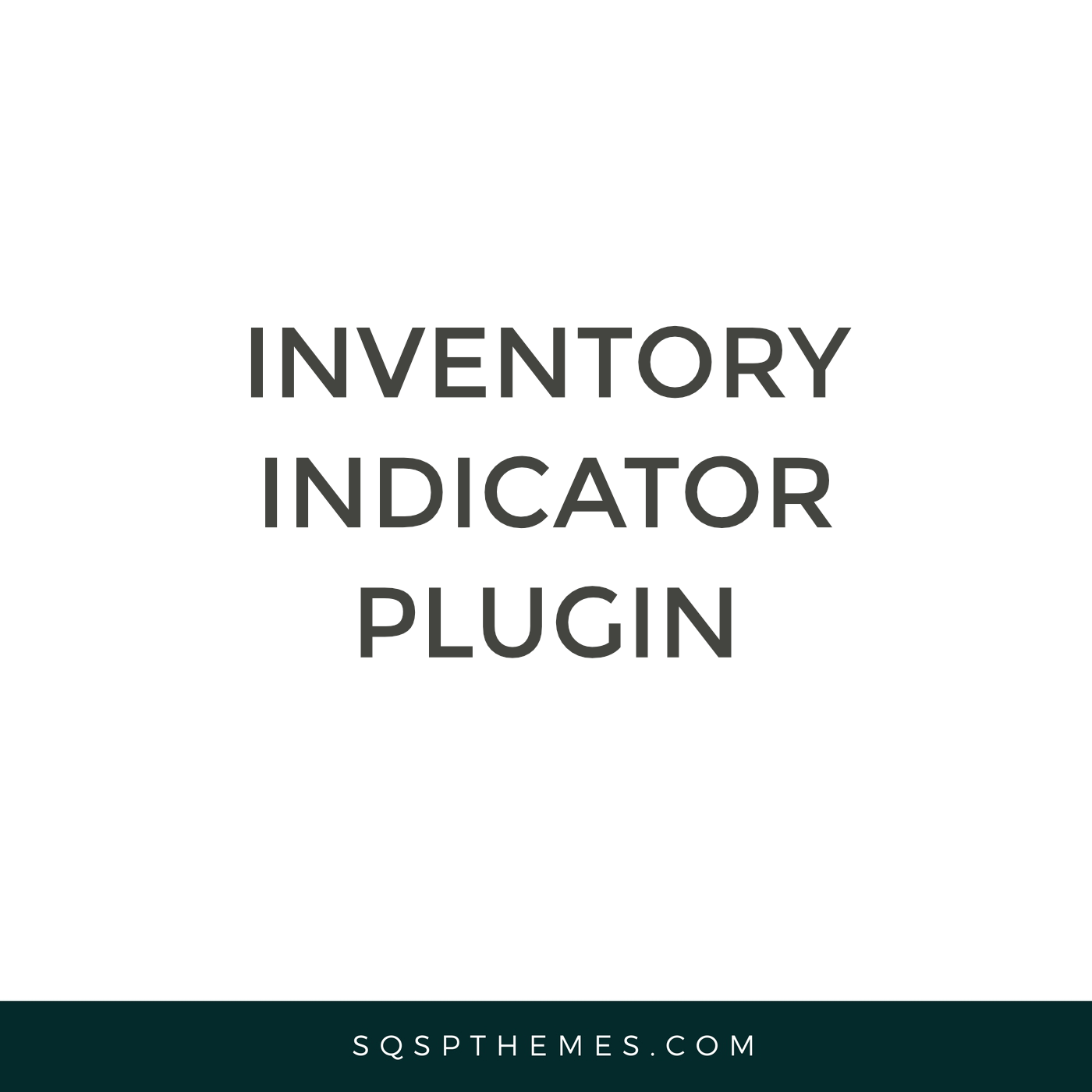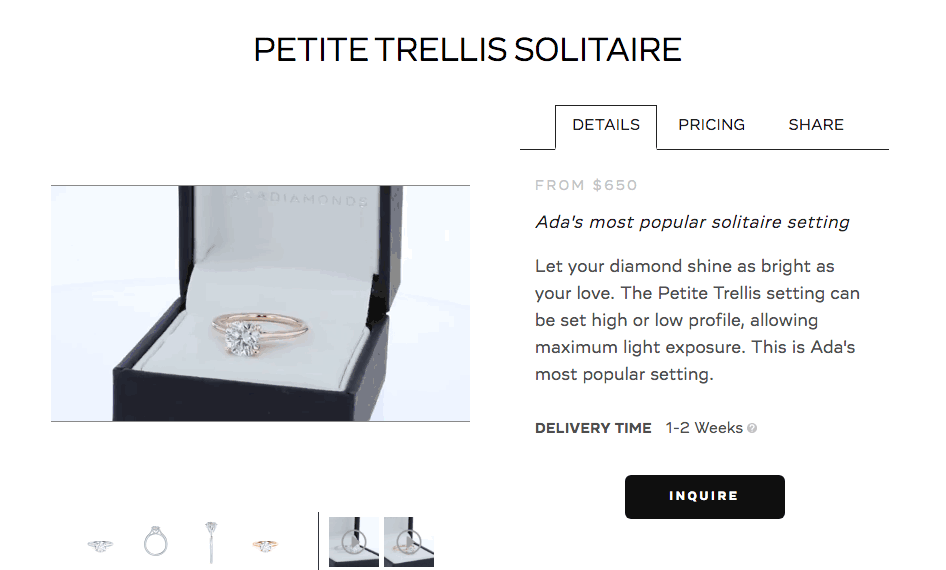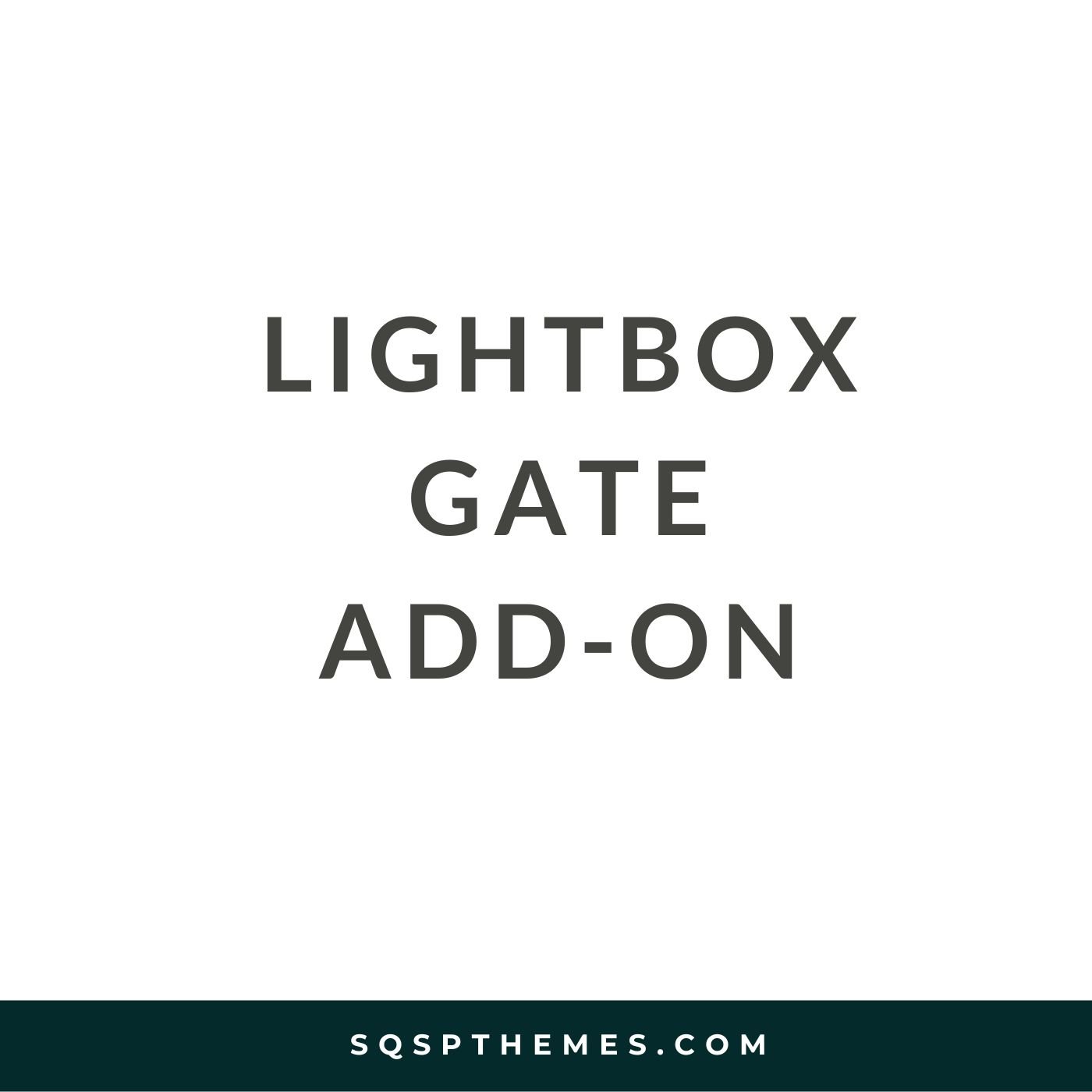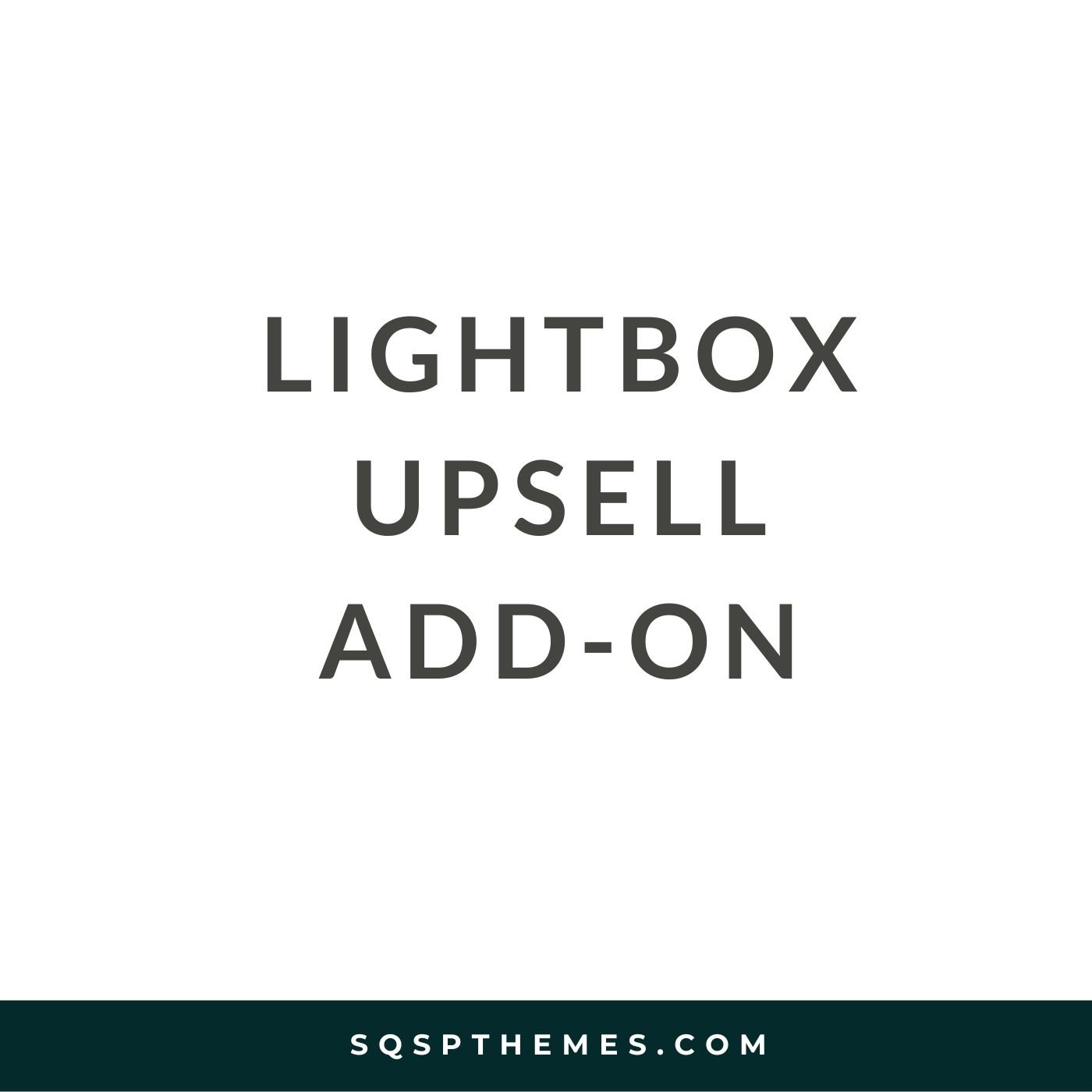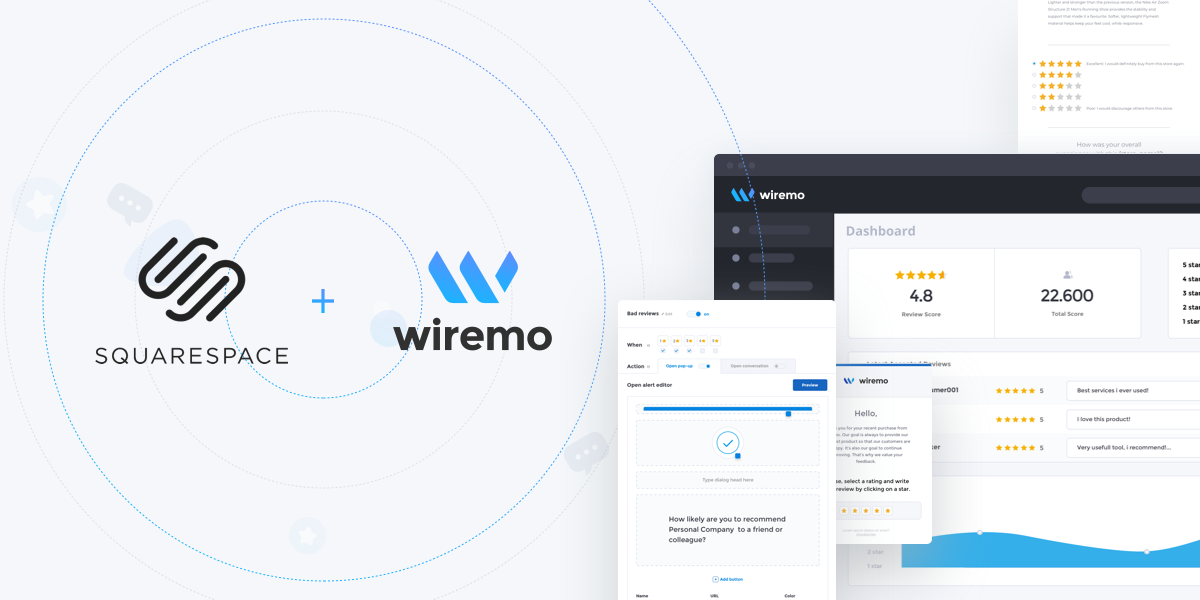Best Free Live Chat for Squarespace in 2025 (and How to Set It Up Fast)
Squarespace is beautiful—but it doesn’t come with built-in live chat.
If you want to talk to visitors in real-time, answer questions before they bounce, or just look more professional, you’ll need to add a third-party chat plugin.
Good news? You’ve got options. Great ones.
Even better? Some are 100% free.
In this guide, we’ll show you:
✅ The best live chat plugins for Squarespace in 2025 (free + paid)
🛠️ How to install them in minutes—no coding required
⚠️ Why Facebook Messenger plugin is no longer recommended
Let’s dive in.
🧠 Why Add Live Chat to Your Squarespace Site?
Live chat helps you:
Engage visitors instantly – Answer questions before they leave
Convert better – Remove friction from the buying process
Support smarter – No more endless email threads
Look legit – Live chat adds a level of professionalism
But Squarespace doesn’t include live chat by default—so you’ll need a plugin.
🚀 Top Live Chat Plugins for Squarespace in 2025
| Plugin | Best For | Free Plan | Notable Features | Link |
|---|---|---|---|---|
| Tidio | AI chatbots + growth | ✅ | 50 chats/mo, AI bot, multichannel | Visit Tidio |
| tawk.to | Fully free chat | ✅ | Unlimited chats/agents, $0 forever | Visit tawk.to |
| LiveChat | Pro teams | ❌ | Robust dashboard, CRM integration | Visit LiveChat |
| Crisp | Sleek & affordable AI | ✅ | Multi-channel, AI fallback | Visit Crisp |
| HubSpot Free Chat | CRM integration | ✅ | Lead capture, forms, chatbot | Visit HubSpot |
| Elfsight | Messenger + WhatsApp | ✅ | Multi-chat widget, 200 views/mo | Visit Elfsight |
| POWR | Basic + forms | ✅ | Offline mode, no login required | Visit POWR |
🥇 Top Picks Based on Your Goals
Best free forever:
tawk.toBest starter with chatbot:
TidioBest CRM combo:
HubSpot Free ChatMost flexible:
LiveChatBest UI + automation:
Crisp
❌ Why We No Longer Recommend Facebook Messenger Plugin
As of 2024, Meta is discontinuing the Messenger website plugin.
If you’re still using it, switch now.
You can still link to Messenger via Elfsight or similar tools—but the official embed is no longer supported.
🛠️ How to Add Live Chat to Squarespace (Quick Setup)
Create a free account on your chosen platform
Copy the script snippet
In Squarespace, go to:
Settings > Advanced > Code Injection
Paste it in the Header or FooterSave and refresh your site
Test it on desktop and mobile
That’s it! No plugins. No coding. Just paste and go.
⚡ Pro Tips
Don’t overload your site with multiple chat tools — it slows things down.
Check mobile performance — some widgets look great on desktop but break on phones.
Set hours or auto-responses so visitors know when to expect a reply.
🔁 Common Questions
Q: Will live chat slow down my site?
A: Most chat tools load asynchronously and won’t significantly impact speed.
Q: Can I use this on all Squarespace versions?
A: Yes. Chat tools work on 7.0 and 7.1—just use Code Injection or a Code Block.
Q: What if I’m not online?
A: Most tools offer offline forms that capture visitor messages while you're away.
✅ Final Word
Live chat is one of the highest-leverage features you can add to a Squarespace site.
You’ll capture more leads, close more sales, and offer better support—without paying a cent if you choose the right tool.
If you’re just getting started, try Tidio or tawk.to. You can always scale up later.
Have questions or need help installing? Drop them below or reach out—we’re here to help.