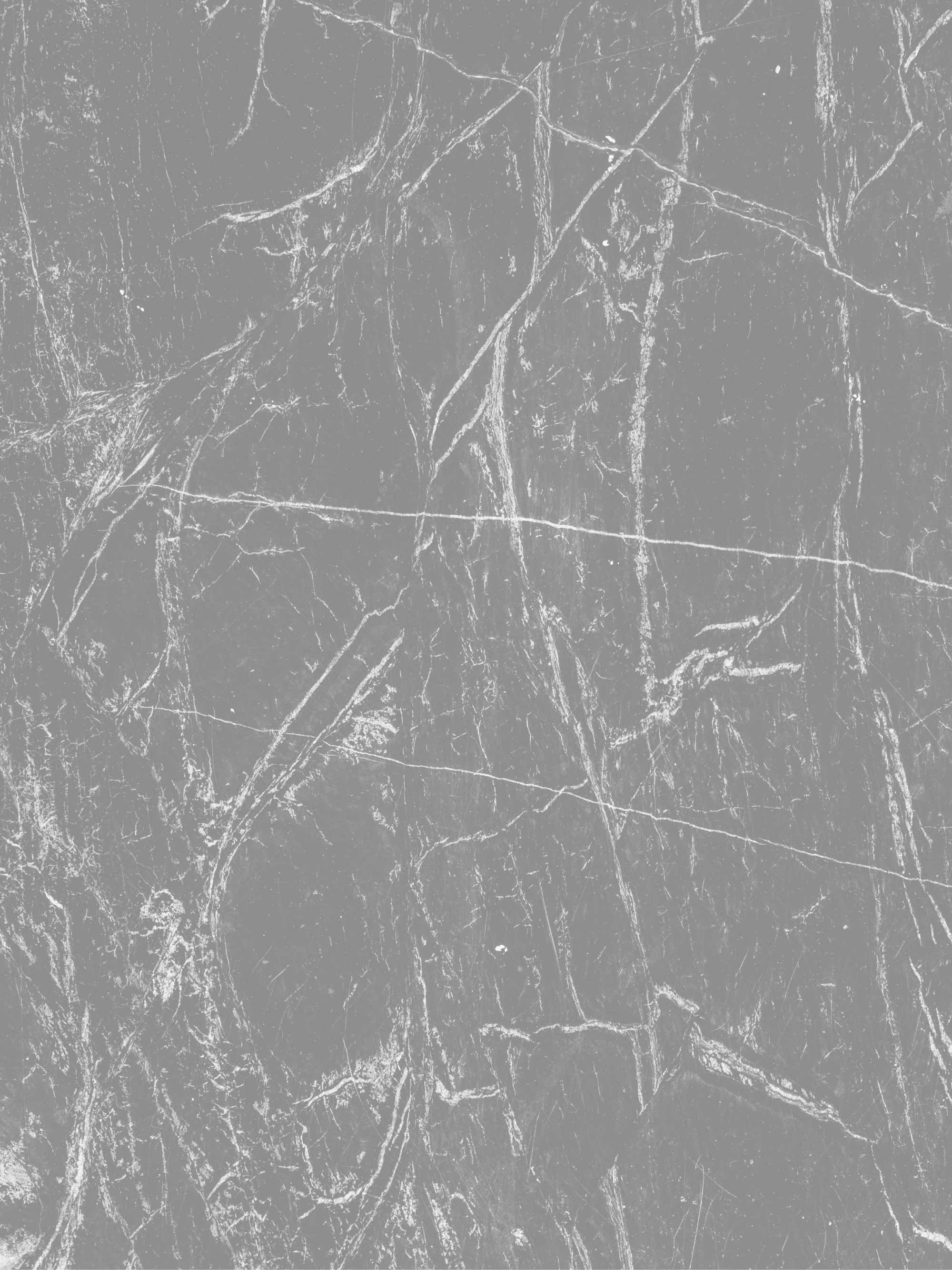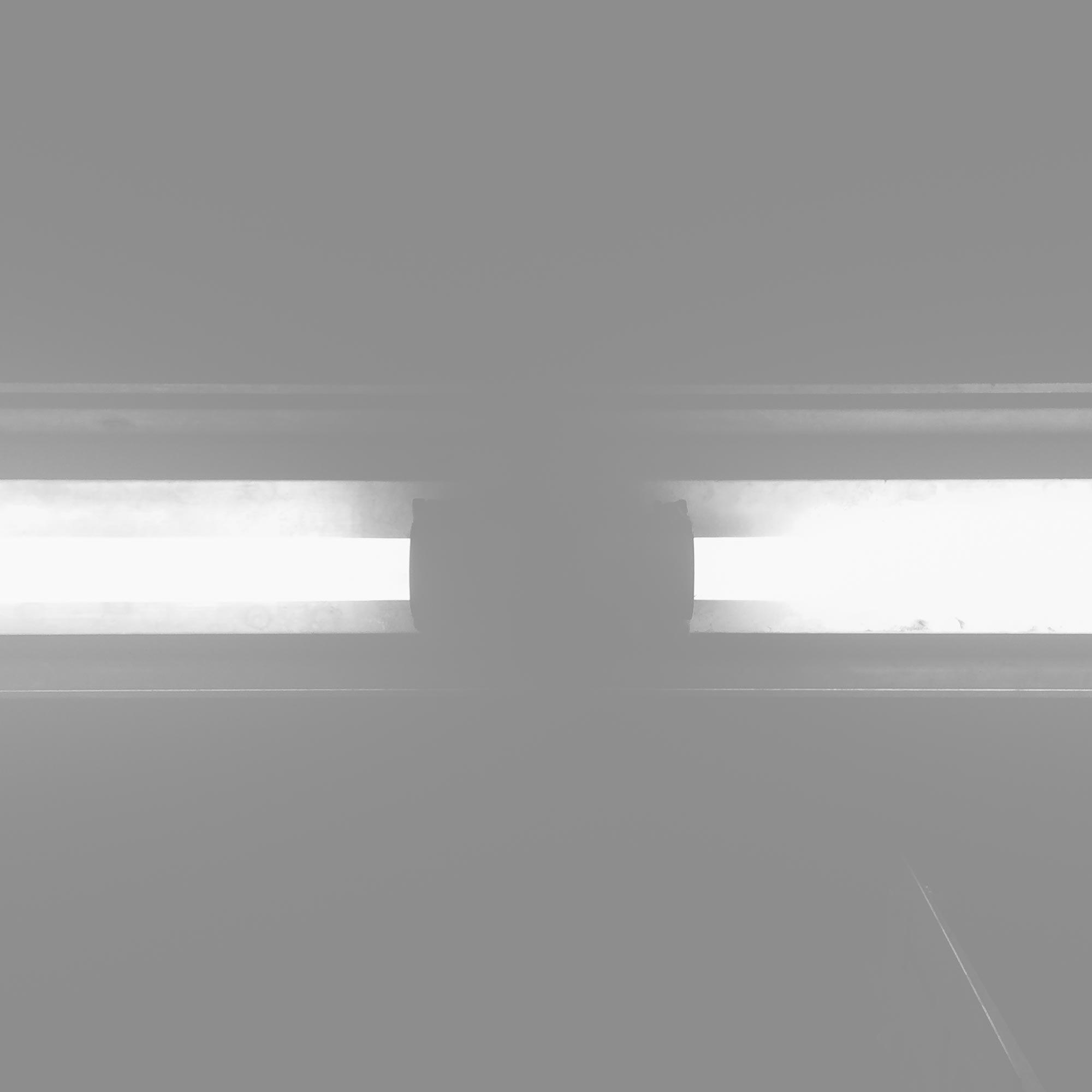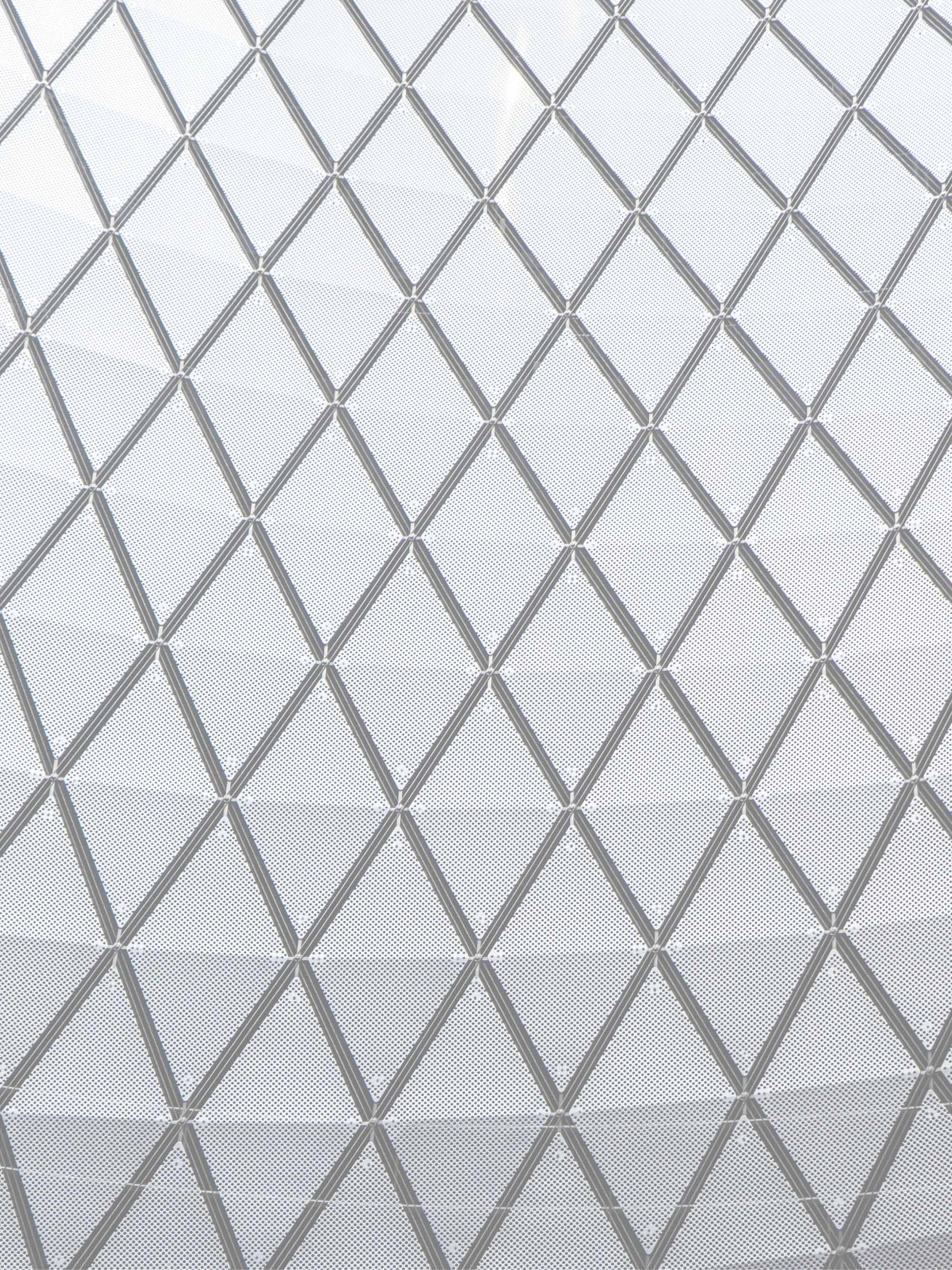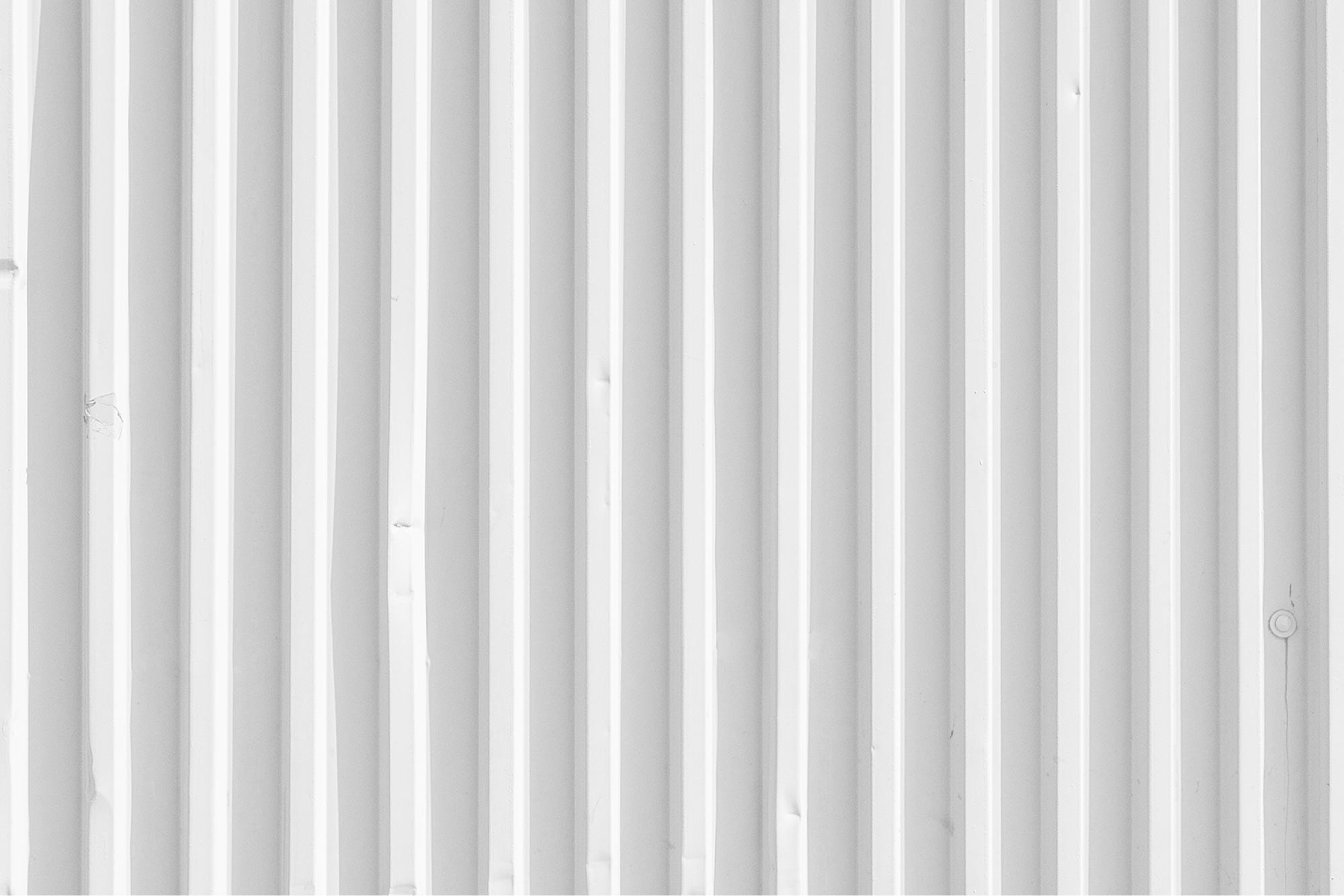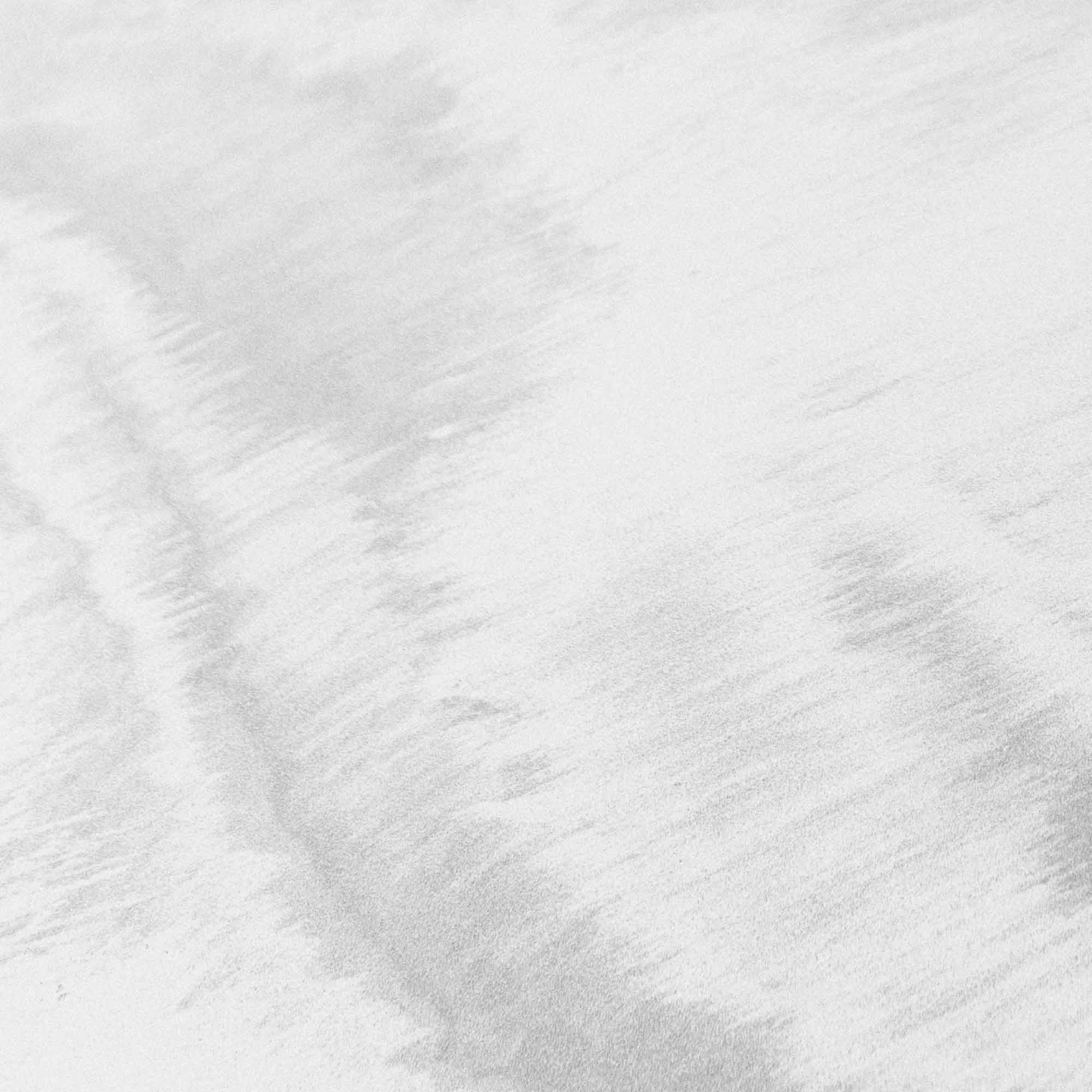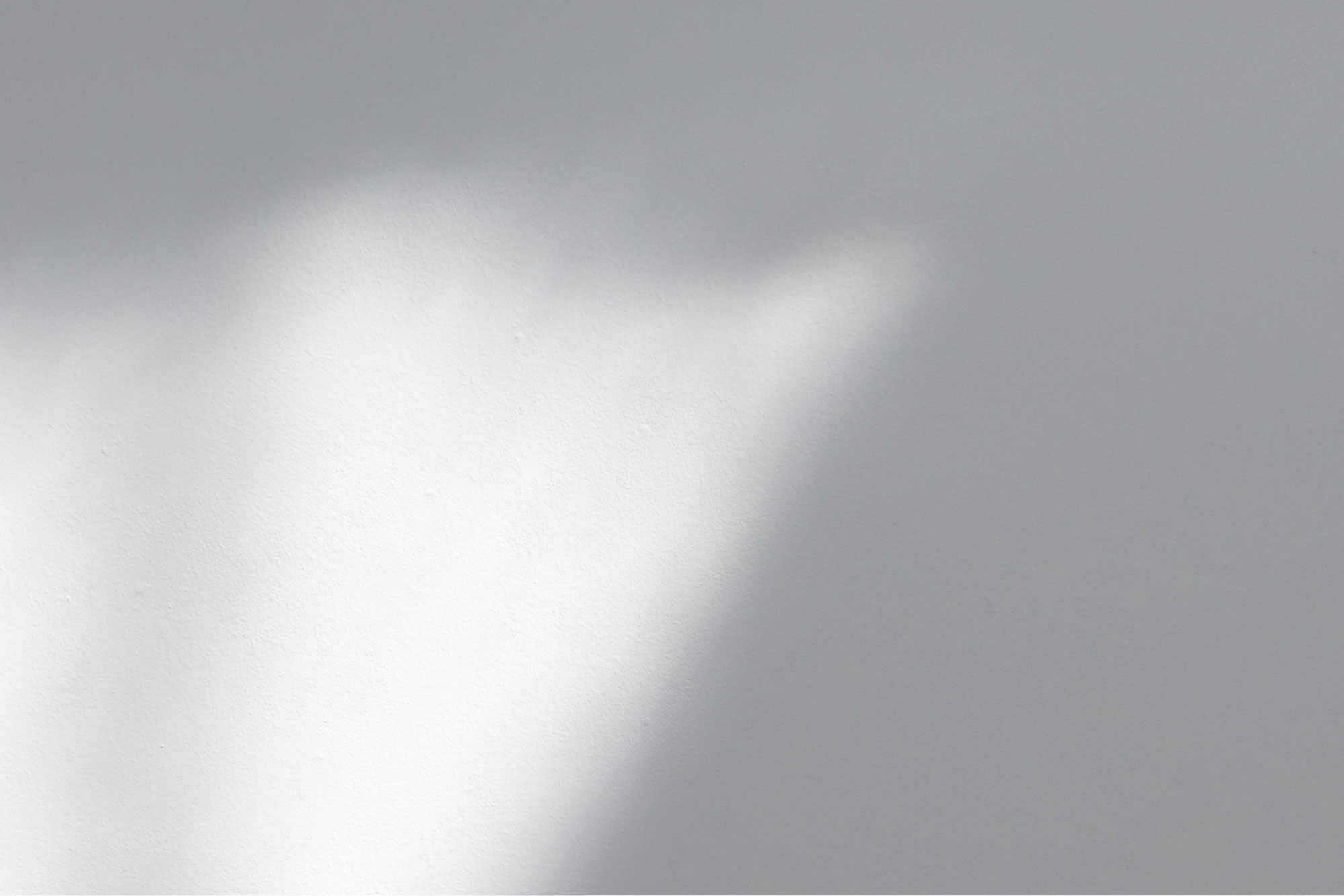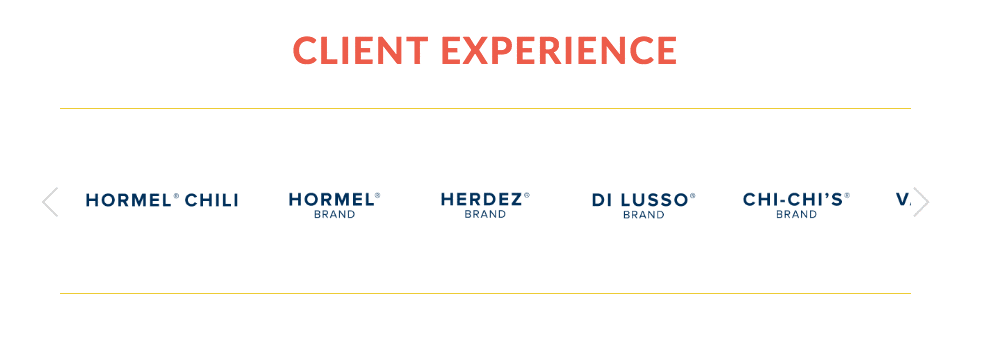How to Create an Image Rollover on Carousel Gallery (and open links in a new tab)
Note: This post assumes you have some basic level understanding of JS/HTML/CSS. To request a custom Squarespace tweak get in touch here.
Request
Can you create a mouseover effect so these brand names change to a different color when you mouseover the image? Also, the links for these images are not able to open in a new window.
Problem
As it is, this particular gallery design doesn't allow clickthrough in new tab and creating a rollover for the Carousel (while possible) is a little trickier than the grid.
Solution
After hacking around I figured it would be easier to code it from scratch using a JQuery plugin called Slick.
Here's how you can do it too, to create the same hover effect and enable your clickthrough links to open in a new tab.
How to Install a Custom Carousel Gallery for Squarespace Using Slick
Step 1.
Add the following code to your PAGE HEADER CODE INJECTION
No option to open in a new window
<link rel="stylesheet" type="text/css" href="//cdn.jsdelivr.net/jquery.slick/1.6.0/slick.css"/> <!-- Add the slick-theme.css if you want default styling --> <link rel="stylesheet" type="text/css" href="//cdn.jsdelivr.net/jquery.slick/1.6.0/slick-theme.css"/>
Step 2.
Put this code in a Code Block wherever you want your gallery to be. Note the target="_blank" attribute in the <a> tag. This will ensure your image links open in a new tab. I'm also using 2 images, the 2nd is your mouseover image.
<div class="your-class"> <div> <a class="foo" href="https://www.whereyouwannago.com" target="_blank"> <img src="/s/color1.png"> <img src="/s/color2.png"> </a></div> <div>your content</div> <div>your content</div> </div>
Step 3.
Put this script in a Code Block. You'll find the settings here to customize things like your gallery speed, responsiveness and a lot more.
<script type="text/javascript"> $(document).ready(function(){ $('.your-class').slick({ setting-name: setting-value }); }); </script>
Step 4.
Insert the following in your Design > Custom CSS. The first 3 lines handle the mouseover effect. Hiding the 2nd image unless the mouse if over the 1st. Make sense?
.foo img:last-child{display:none} .foo:hover img:first-child {display:none} .foo:hover img:last-child {display:block} .slick-slide img{ max-height: 100px; } .slick-prev:before{ content: "\e02c" !important; } .slick-next:before{ content: "\e02d" !important; } .slick-prev:hover:before, .slick-prev:focus:before, .slick-next:hover:before, .slick-next:focus:before{ opacity: .6; } .slick-prev:before, .slick-next:before{ font-family: 'squarespace-ui-font' !important; font-style: normal; font-size: 32px !important; width: 32px; height: 32px; line-height: 32px !important; speak: none; font-weight: normal; font-smoothing: antialiased !important; opacity: 1; color: #C5C5C5 !important; text-align: center; display: inline-block; vertical-align: middle; } .slick-prev, .slick-next{ font-family: 'squarespace-ui-font' !important; font-style: normal; font-size: 0px; width: 32px !important; height: 32px !important; line-height: 32px !important; speak: none; font-weight: normal; font-smoothing: antialiased !important; color: #C5C5C5 !important; text-align: center; display: inline-block; vertical-align: middle; }